3. Create a payment link
Create your first payment link.
With O21Pay, you can create payment link on the fly.
Remember before creating a payment link you need to set up a merchant, a shop, your accounts (bank account or/and Wallets), define your shop and select your currencies visible with your payment link.
What is a payment request?
A payment request allows you to define the parameters inherent to the payment you wish to receive:
- Are we talking about a single payment or several?
- Which currencies are accepted for this payment request?
- Is my payment request limited in time
The payment request created with O21Pay gives you total control over your payment links and adapts to all your needs.
Create a payment request
On the "Payment links" tab, you have the possibility to create one or more payment requests by clicking on the "Create payment link" button.
A window appears and you must follow the following steps:
- Select your shop
- Define an amount for your payment request
- Select the preferred currency for this request (if you can't find the desired currency, scroll down to the Hint)
- Enable the "Single payment link" option if you want this payment request to expire after one payment
- Enable the "Only selected currencies" option if you want to accept only certain currencies for this payment request (by default, all currencies attached to the selected shop will be available for your customers)
- If needed, change the expiration date for your payment request
- Click on "Create" button to finalize your payment request
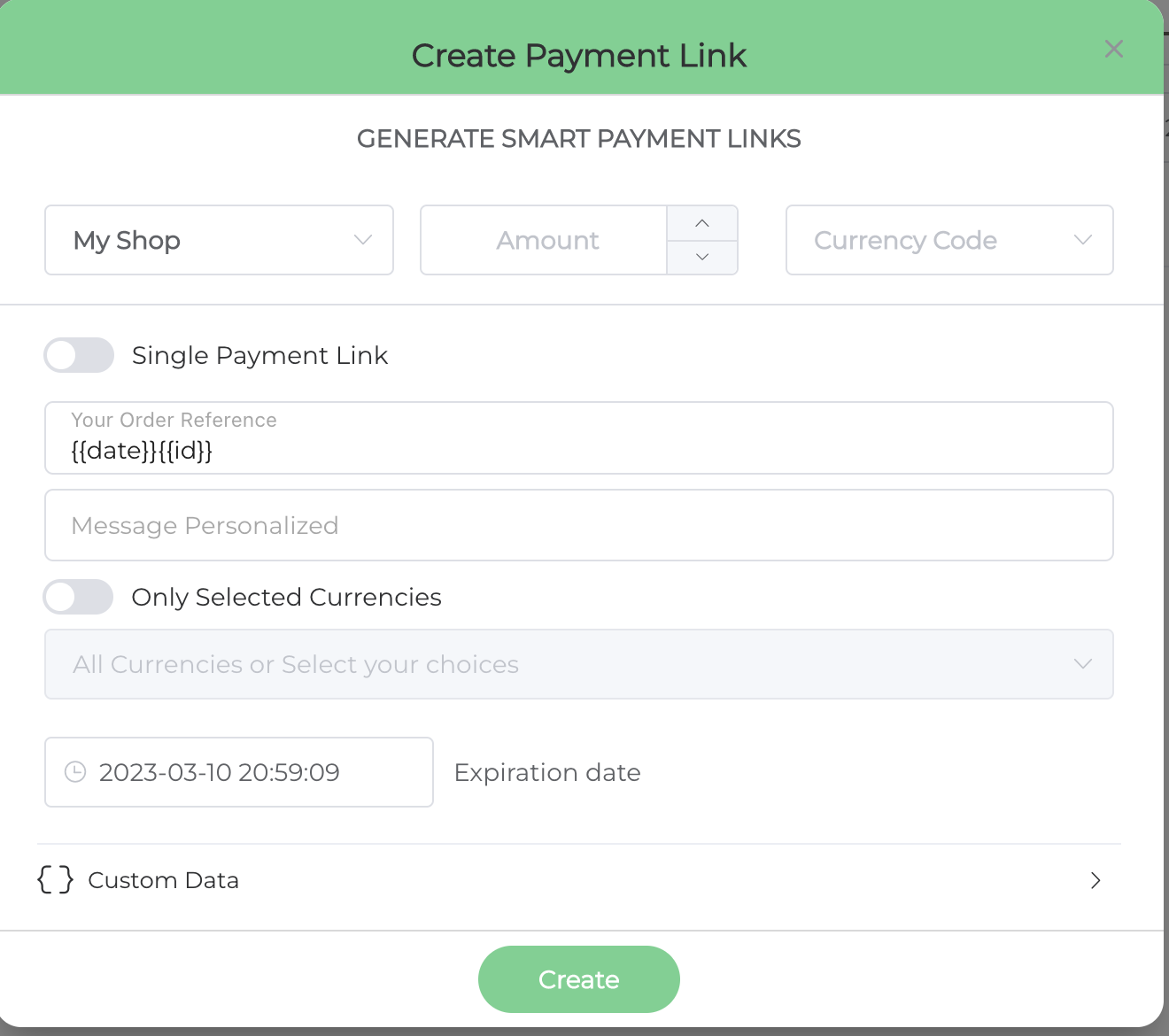
After creating your payment request, a window will display the QR code corresponding to your payment request, as well as a "Copy" button to copy the link to it.
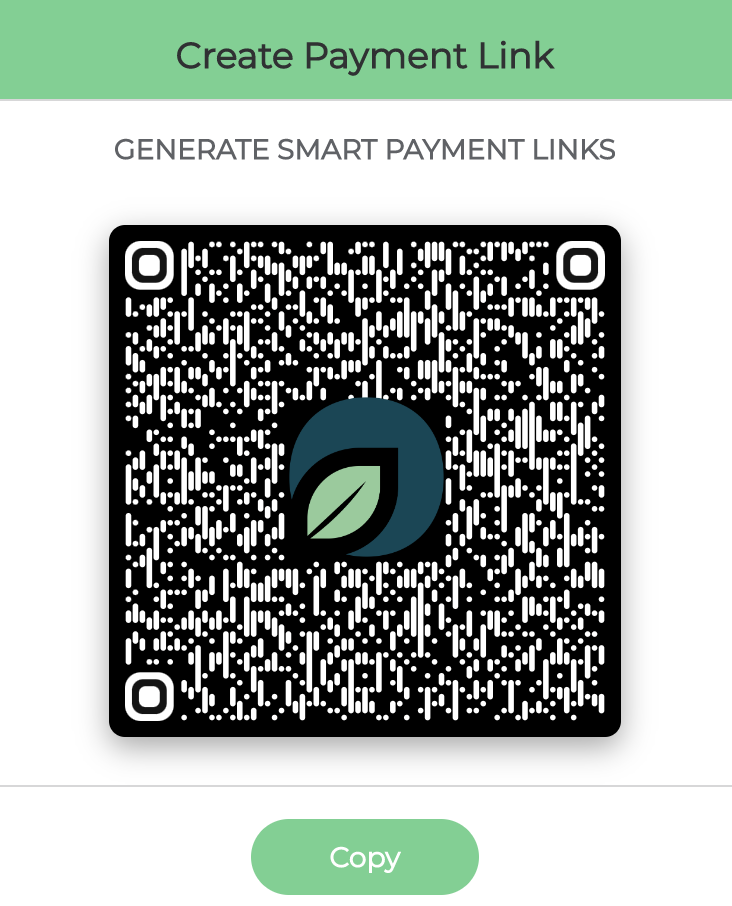
Use your QR on any medium
Your beautiful smart QR payment link can be shared in your favorite social network, IM groups, e-mails, blogs, webs, CMS, Games, app...
Pay with your favorite Banking app
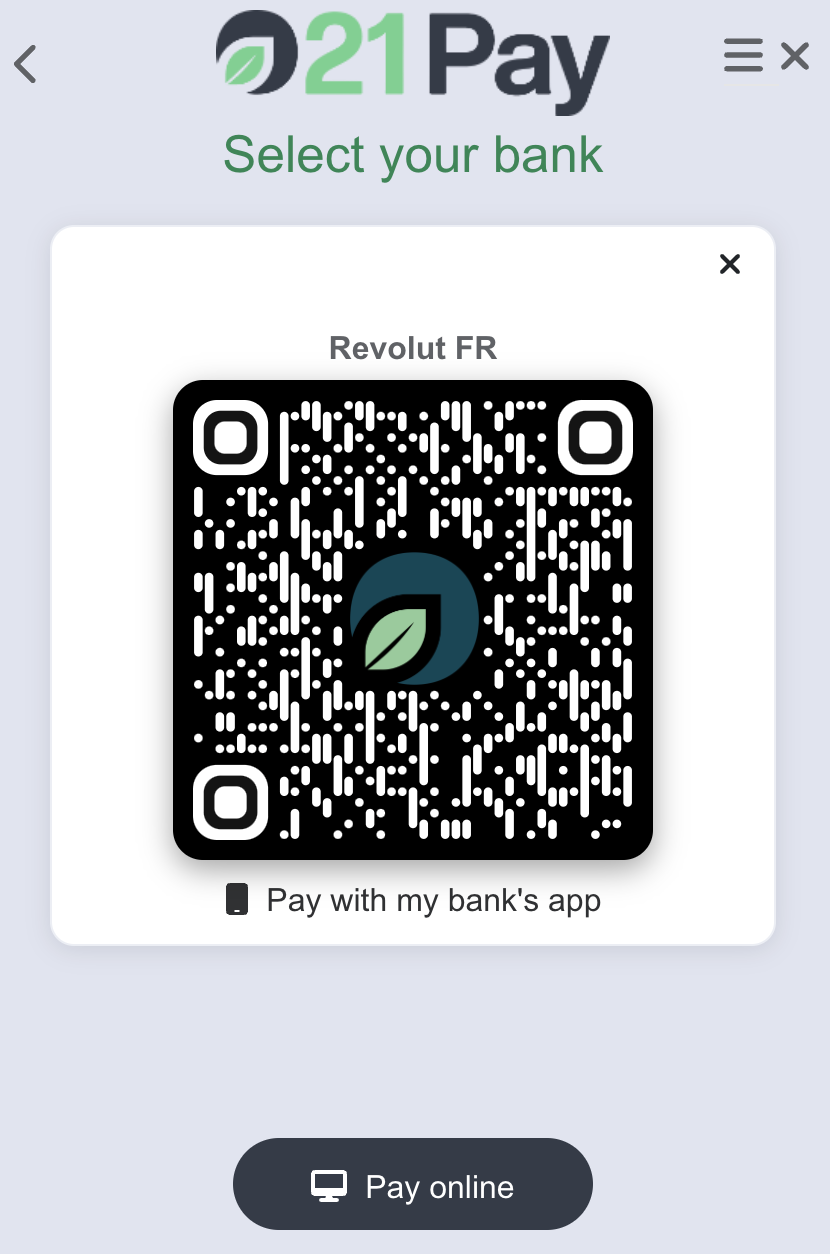
Pay with your favorite wallet
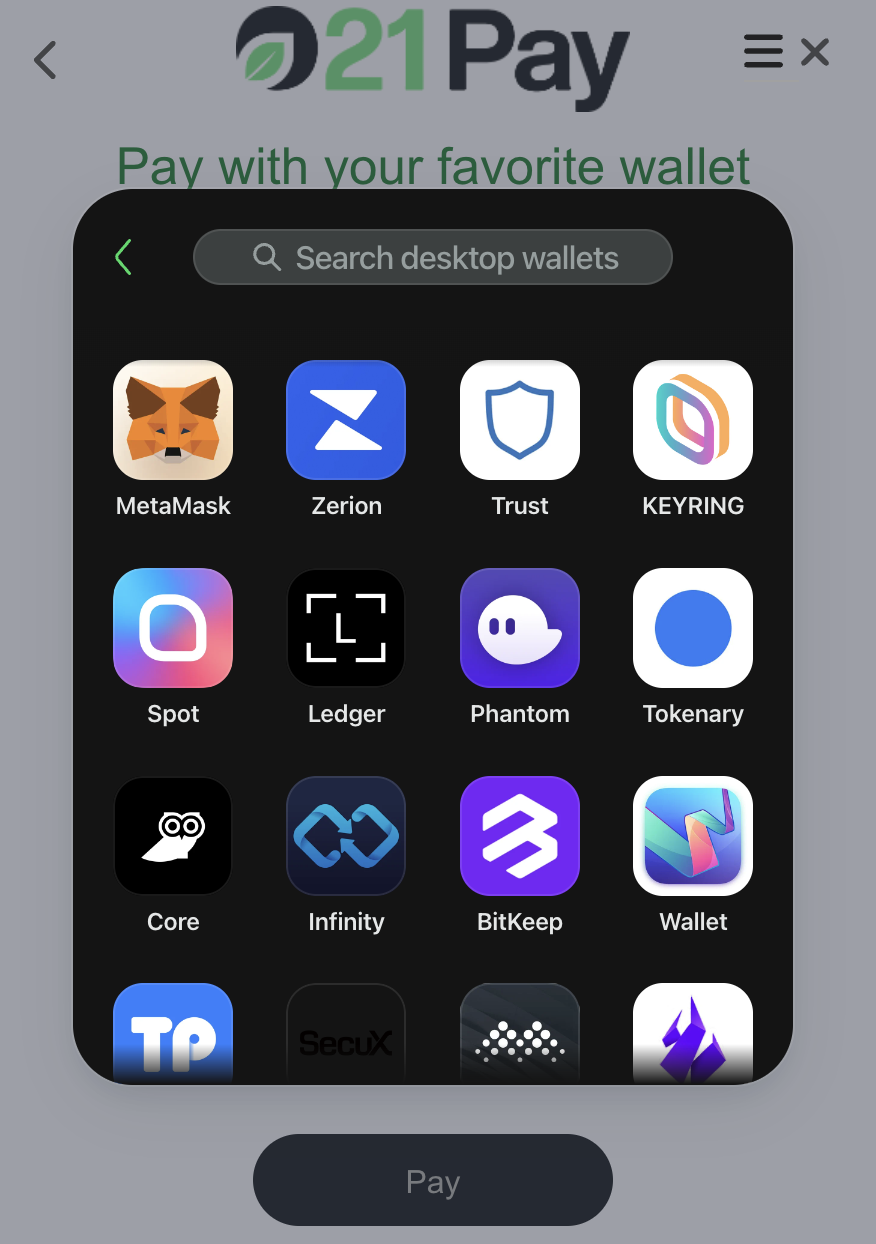
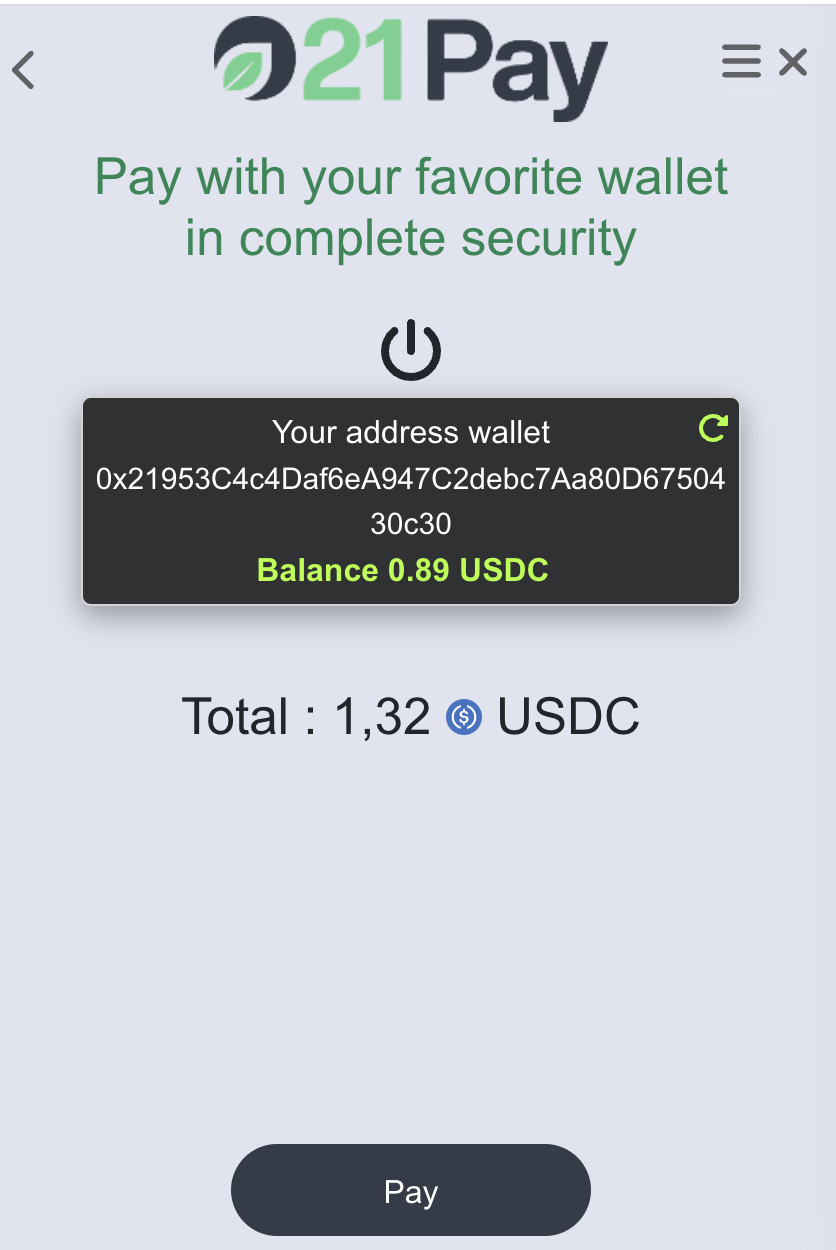
Once you have created the QR it can not be changed but you can at anytime supress it.
Updated over 2 years ago